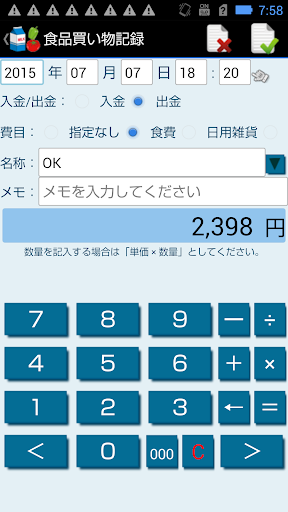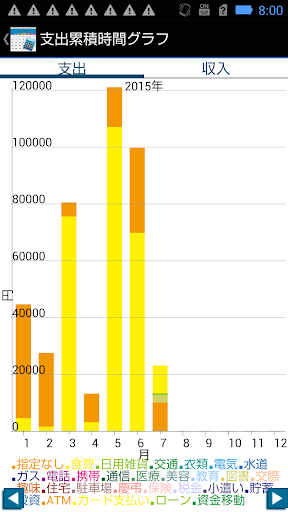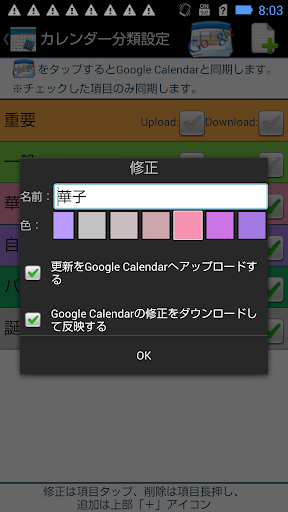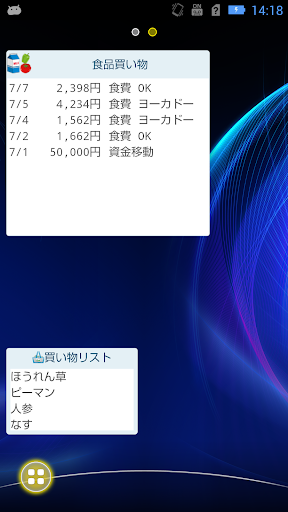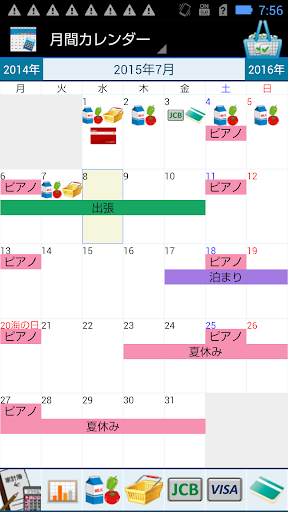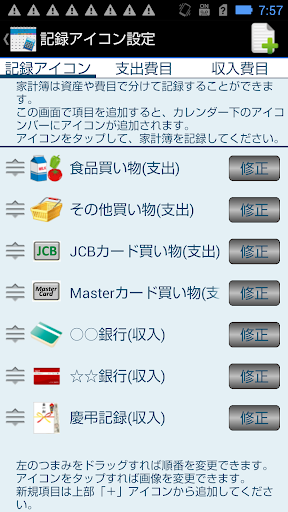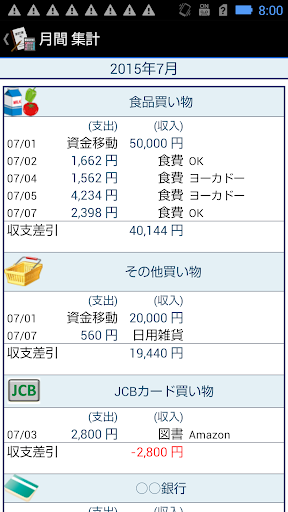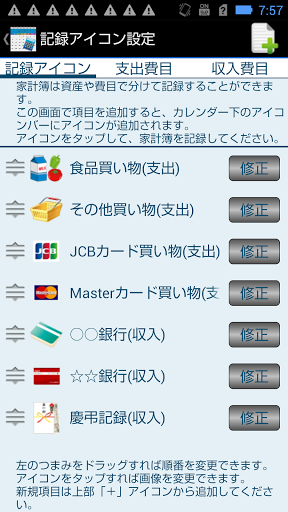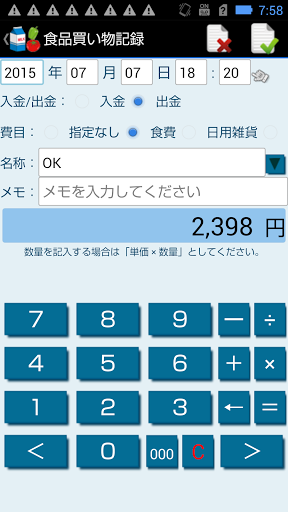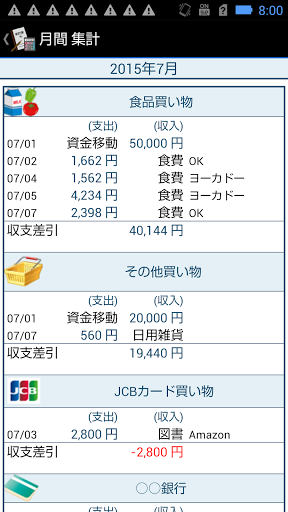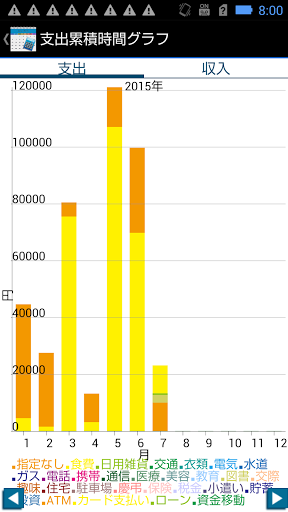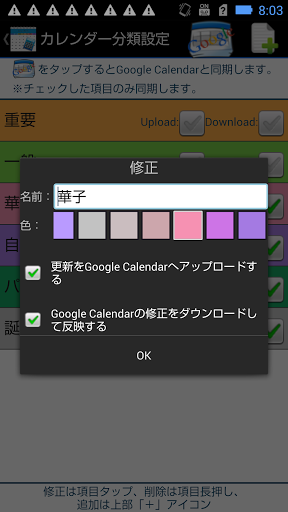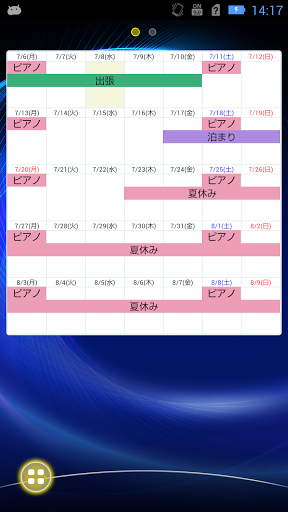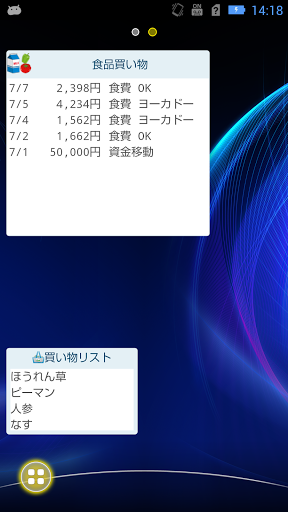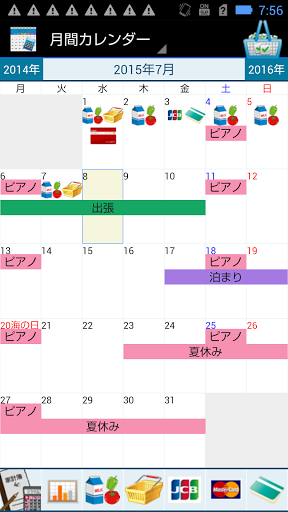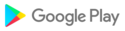It is an application that combines a calendar and a household account book. It is a flexible household account book that allows you to freely set expense items and classifications.
Click here for details on how to use
⇒ http://ameblo.jp/hiiroon/entry-12047937549.html
[About the calendar]
○ First
○ Register an appointment in the calendar
・ Tap the date to register and tap the "New appointment registration" button.・ Fill in the
required items and tap the upper button.
○ When the "Calendar" widget is installed, the calendar will be displayed on the home screen.
[About Kakeibo]
○ First
・ There is a tool icon in the icon bar under the monthly calendar.
Tap this to set the record icon, expense item, and income item.
○ Fill in the household account book
・ Tap the record icon on the icon bar.
・ Fill in the required items and tap the check mark button at the top.
○ View the summary of the household account book
・ Tap the icon at the left end of the icon bar.
The monthly summary is displayed.
Tap the asset icon that is being aggregated to display the aggregate for each asset.
○ View the graph
・ Tap the second icon from the left of the icon bar.
The graph aggregated by month is displayed.
You can set the display / non-display on the graph in the expense item setting and income expense item setting.
○ Widget
・ If you install the "Kakeibo record" widget, you can enter the household account book with one tap and display the record in the list.
[About the shopping list]
○ There are three ways to display products on the shopping list.
・ Register new product data with the top + icon.
・ Top ↓ icon Displays the already registered product data in the shopping list.
・ Import the shopping list of the "Menu Plan 2" app.
○ Sorting of shopping list / correction of product information
・ Tap "Sort / Edit product information" to sort / correct product information.
○ After shopping
・ Check the items you have purchased and tap "Clear Checked".
・ If you select "Delete only", the item will be deleted from the shopping list.
・ If you select "Record in Kakeibo and delete", it will be recorded in the household account book and deleted from the shopping list.
○ If you install the "Shopping list" widget, the shopping list will be displayed on the home screen.
* This app is operated by sponsor advertising.
Ads are only at the bottom of the screen (320x50).
There are no in-content ads or pop-up ads.
The adult filter is applied, but the content cannot be specified.
update library
Some images have been changed.
Added some cashless payments to the record icon.
Enabled to specify the aggregation start date of monthly aggregation. Tap the tool icon in the upper right to set the start date, and it will count up from the specified date to the next day of the month.
Fixed a minor bug.
We made minor corrections to eliminate model dependent, such as color and size of parts.
We made corrections in connection with the revision of holidays.
Since authorization check was missing on some models in backup / restore, we added it.
I corresponded to a bug report.
I changed the design of the date designation screen.
Fixed an additional bug in revenue expense eyes.
The last two digits of the year are displayed on the date of the summary screen.

.jpg) ASUS ZenFone 3 (ZE552KL)
ASUS ZenFone 3 (ZE552KL)